Communications
Support Units
Training & Conferencing
Applications
Last updated: March 2025
A Guide to Facebook Events
NOTE: Selling tickets for events through Facebook is prohibited by UADA.
Introduction to Facebook Events
Facebook Events is a fantastic tool for promoting your events online. Facebook Events allows users to create a landing page for, advertise, and manage their events.
Facebook Events are not limited to just your audience, friends, or followers. Facebook distributes Events differently than it distributes any other type of post, allowing you to reach people you never would have reached by making a simple post about your event.
Facebook Events keeps track of how many Facebook users mark that they will be attending, interested, and how many users have been invited to your event. Facebook Events also give you insights, giving you access to the demographics of users who saw and responded to your event.
There are a few things to pay close attention to while creating events that will make a big difference to the success of your event:
- Title
- Description
- Cover image
- Co-hosts
- Promotion
**Only create Facebook Events UADA is participating in.**
-
- Location. Where will this event be?
- Hosts. Who is hosting this event?
- Cost to attend. Is your event free? How much does it cost to attend?
- A link to register. If you are using registration, be sure to provide a link to register.
- In-depth details. In this section, you will provide as much information about your event in a clear and concise way that you can. In this in-depth description, you may want to include speakers, directions on how to get there, background for the event, and more. Include anything you think your readers may want to know about when it comes to your event, but keep it relevant.
- Contact information. Be sure to include contact information for readers who may have questions or need help attending. Include at least an email address and possibly a phone number.
- Affiliates. Include all the organizations that are involved in the making of your event.
- More information. If you have a website, webpage, or other link that offers your reader more information than that contained in the Facebook Event, be sure to include a link.
- EEO statement. Visit the EEO Statements page on the employee website and copy/paste it at the bottom of your event description.
Example of a UADA Facebook Event Description
The following description was written for an Invasive Plant Removal Field Day:
Come see the results from various invasive plant removal treatments at the Little Rock State Office!Event: Invasive Plant Removal Field DaySpeakers: John Pennington and Dr. Victor Ford
Time: June 30, 2021 from 9:30a–12p
Location: Extension State Office at 2301 S University Ave, Little Rock, AR 72204
Purpose: Participants can survey tools and results of various treatments for the removal of invasive plantsCost: FreeRegister: Email jpennington@uada.edu or call (870) 329-7009Participants will learn about removal methods and the different tools for removing invasive plants, and can also help us remove various invasive plants in the wooded area near Coleman Creek. (Volunteers will only be conducting removal with mechanical removal and cut-and-paint pesticide.) This removal is to continue an effort to restore the environmental health, function, and diversity of our forested streamside/riparian area at the LRSO.This event will be held outdoors with a check-in station near the main building's front entrance.For questions about this event, contact John Pennington at jhpennington@uada.edu or (501) 671-2195.The University of Arkansas System Division of Agriculture is an equal opportunity institution. If you require a reasonable accommodation to participate or need materials in another format, please contact your [INSERT APPROPRIATE CONTACT INFOR HERE] as soon as possible.
Your event will need a cover image of some kind, and we recommend creating a graphic using Canva.com or other software. A simple photo is also acceptable, but offers less information to readers about the event. Make sure that your event cover photo has the correct aspect ratio, which, as of 7/13/2021, is 1920p x 1080p. If you are creating a graphic, try to include the following:
- Relevant imagery
- Event title
- Event date and time
- Location
- Branding
Examples of UADA Event Graphics
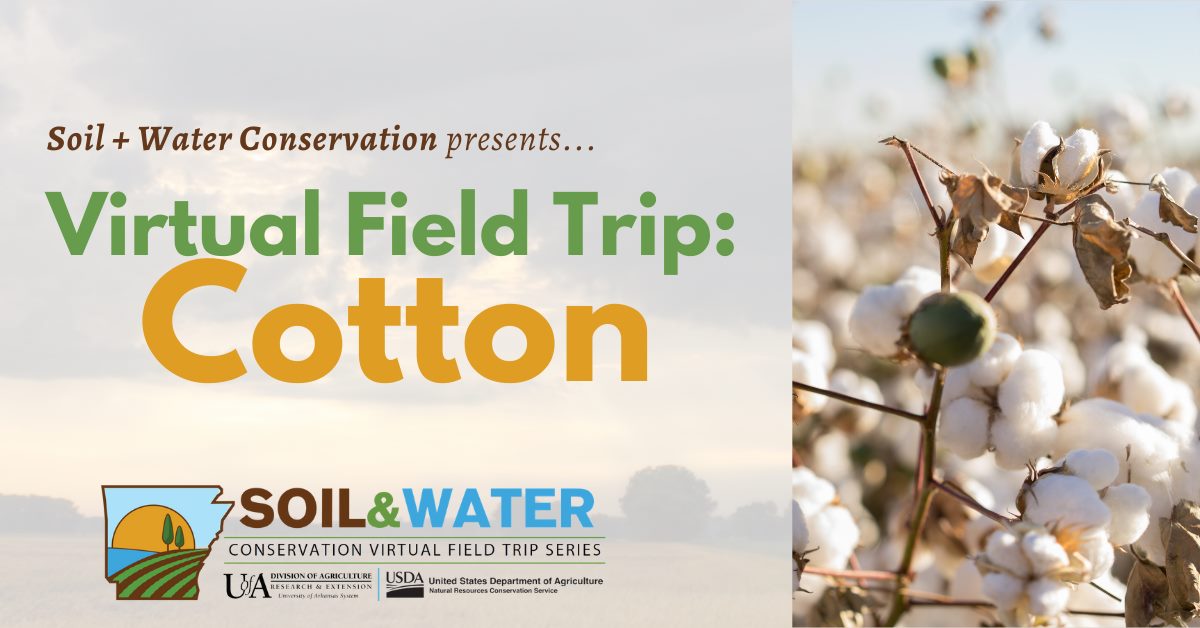
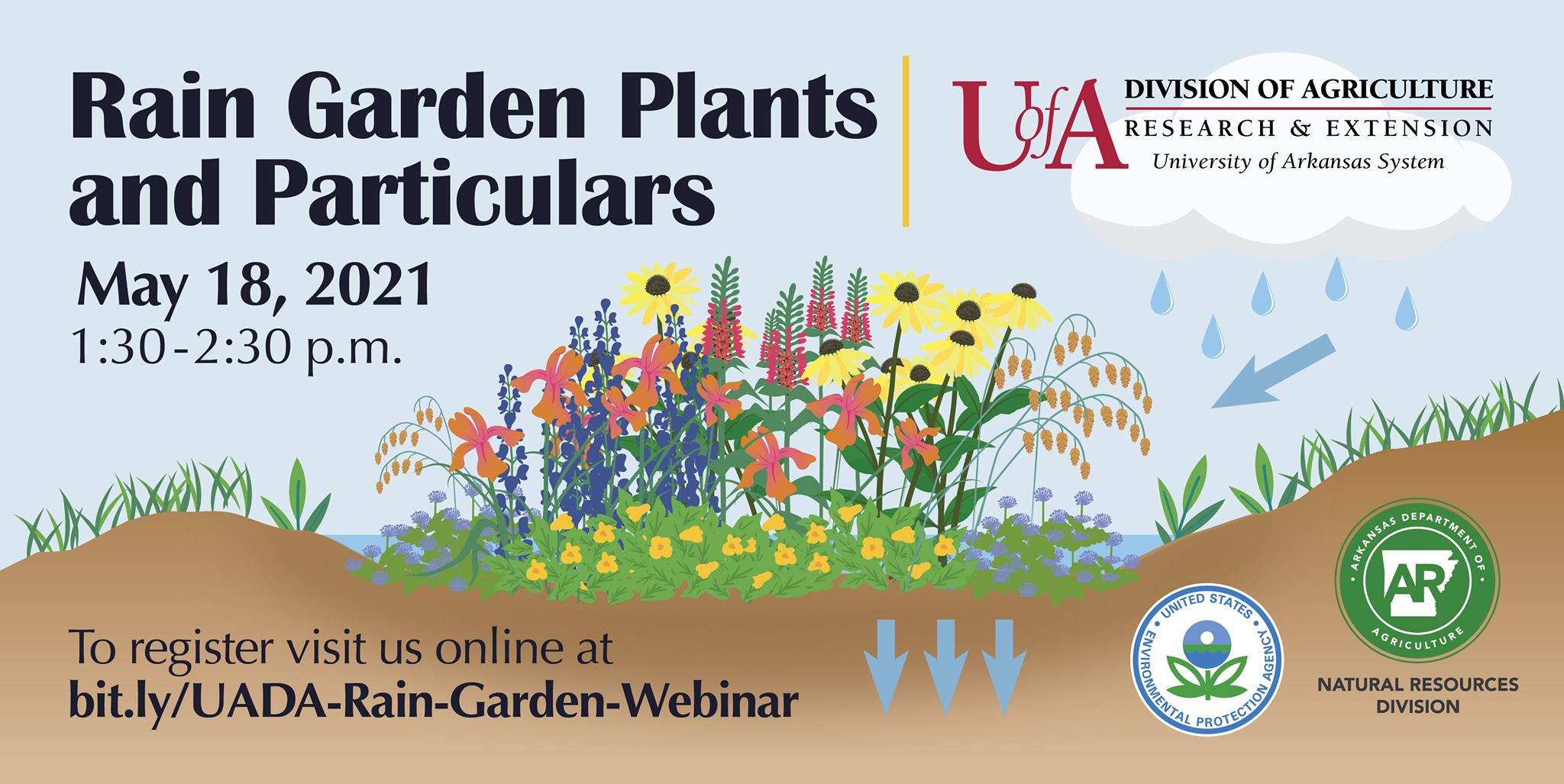
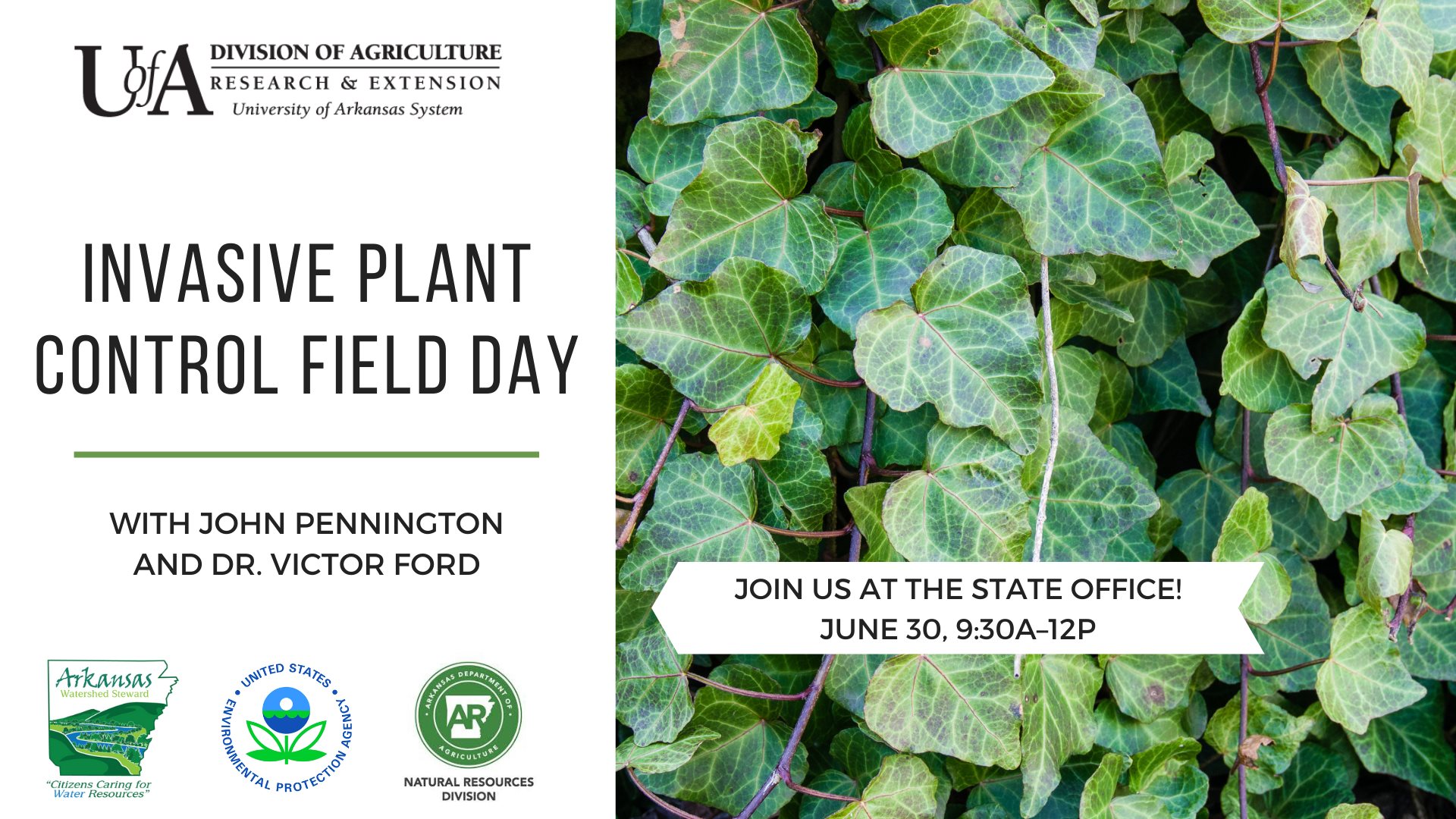
If there are any other pages helping with this event, be sure to add that page as a co-host. This will help distribute your event across a larger audience. If you add another Facebook page to be a co-host, be sure to reach out to them to ask that they accept the invitation to be co-host.
Once your event has been created, you can begin promoting your event. We recommend promoting your event at least two (2) months before the event, if possible. For help on promoting a UADA event, go to our event resources page. Below are some ideas for promoting your event:
- Boost. You can boost your event on Facebook. This is paid advertising and will need to be approved by your supervisor before boosting.
- Cross-channel marketing. If you have a presence on other social media networks, you can share your event in a myriad of ways. Post about the event in your stories, make short-form or long-form videos promoting your event, share photos or graphics about the event, etc. You can even promote it in the newspaper.
- Invite. Facebook allows you the option to invite your friends, fans, and followers to attend your events. Invite them, and ask them to invite their friends as well.
- Share. Share this event on your personal profile, if you would like. You can also share the event to groups, via your own Facebook page, etc. Ask your friends to share it also.
- Post in the discussion. Your Facebook Event has a Discussion section for the hosts and attendees to post in, ask questions, discuss with one another, etc. Leading up to the event, you can periodically post graphics, photos, videos, speaker bios, and other items to spark some excitement for your potential attendees.
Timing for Event Marketing
When marketing your event, we recommend posting, sharing, and promoting your event according to the following timeline, if possible, to give your event the most traction:
- Two months before the event
- One month before the event
- Two weeks before the event
- One week before the event
- One day before the event
Rescheduling Events
Facebook Event
If you need to reschedule your event and already have a chosen reschedule date, follow these instructions for your Facebook Event:
- Update the event settings to your new date and time.
- Update the description to match.
- Write at the top of the description “This event has been rescheduled. The new date and time is …"
- Change the cover photo to match the new date to announce a reschedule.
- Make an announcement in the discussion about the reschedule.
Newsfeed/Stories
Once you have updated your Facebook Event, you can make the announcement on your Newsfeed. You will want to announce this change across all your social media platforms.
- Make an announcement on the day you update the Facebook Event.
- Make another announcement the day your event was originally scheduled reminding your viewers that your event was rescheduled.
- Continue marketing your event as mentioned in the section "Timing for Event Marketing."
Postponing Events
Facebook Events
If you need to postpone an event that has not been rescheduled and therefore does not have a new date, follow these instructions for your Facebook Event:
- Update the description to explain that your event is being postponed.
- Update your cover photo to say the event is being postponed.
- Make an announcement in the discussion of the Facebook Event explaining that the event is being postponed.
- "Cancel" the Facebook Event. This will keep the event on your page so others may still see it, but it won’t advertise the event any longer. Do not "Delete" the event unless you want to completely remove it from your Facebook Page. If you choose to "Delete" the event, you do not have to update the description, cover photo, or discussion.
- When you have a new date, duplicate the original Facebook Event with a new date. Remember to make all the appropriate updates to the event settings, photo, and description.
Newsfeed/Stories
Once you have updated your Facebook Event, you can make the announcement on your Newsfeed. You will want to announce this change across all your social media platforms.
- Make an announcement on the day you update the Facebook Event.
- Make another announcement the day your event was originally scheduled reminding your viewers that your event was rescheduled.
- Continue marketing your event as mentioned in the section "Timing for Event Marketing."
Questions about creating a Facebook Event or want to make edits to this page? Contact socialmedia@uada.edu.

