Communications
Support Units
Training & Conferencing
Applications
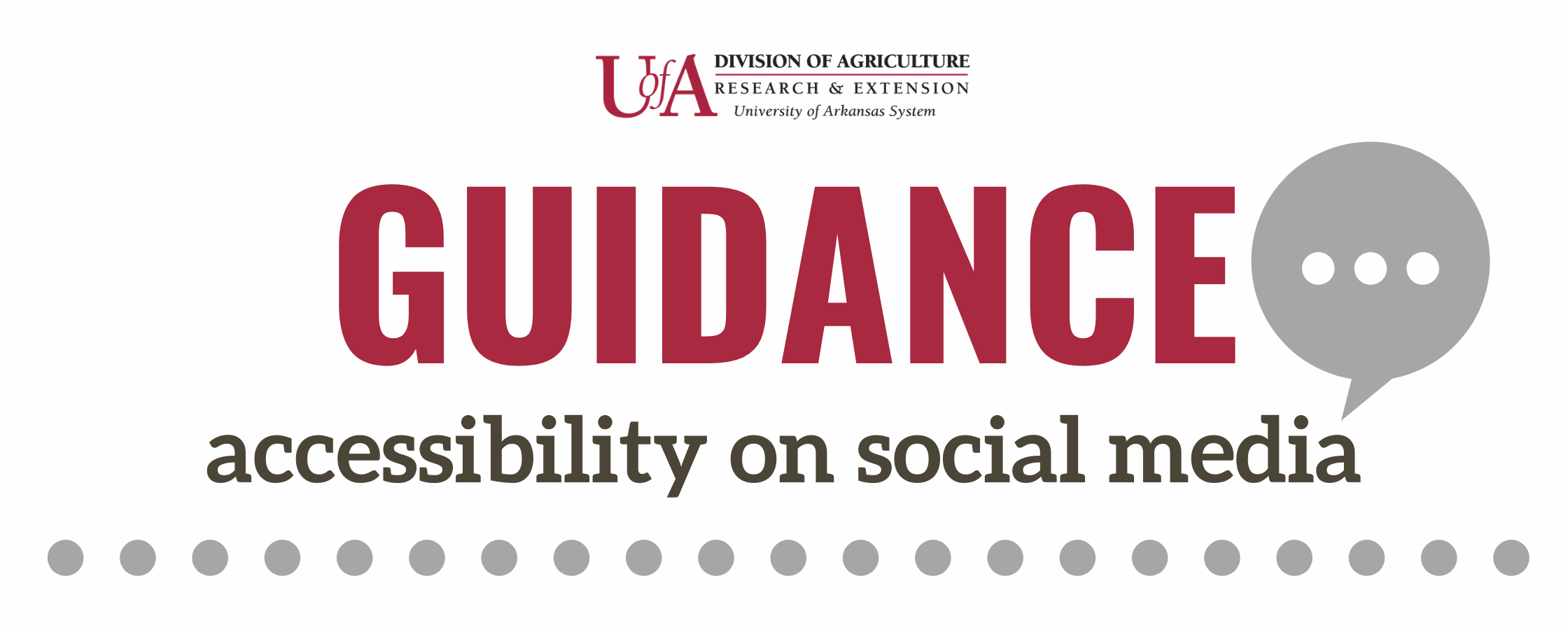
Last updated: January 2024
Accessibility on Social Media
For questions about Web Accessibility, contact accessibility@uada.edu.
What is accessibility?
Accessibility refers to the idea that information and content should be "accessible" to everyone who comes across it.
This term often gets used in terms of people with disabilities. Web users who are visually-impaired, for example, often use screen readers to read text, images, and videos to them.
Accessible web content uses plain language, closed captioned videos, images with alternative text, etc.
This, however, is not limited to visually-imparied users, but also to individuals reading web content via mobile device, individuals with slow network connections, and much more.
When web content is formatted properly, our communication efforts work well for people gathering content in alternative fashions. But when content is not designed with accessibility in mind, entire audiences of people can be neglected.
Tips for Making Social Media Posts Accessible
Want to make your content accessible to a larger audience, but don't know where to start? Below are some things you can do to help make your social media information as accessible as possible:
Text, language, and writing
- Write in plain language. Avoid using complicated jargon or "company-speak" when speaking to the public. If you have an acronym, spell it out.
- Don't overuse CAPS Lock. Screen readers read all caps differently than they were sometimes intended to be read.
- Don't say things like, "click here." Users reading with screen readers don't know where to click when they are instructed to click "here." Instead, say "Visit the resources on our website," for example.
- Don't overuse emojis and emoticons. Not only can a lot of emojis and emoticons be a "turn off" to some readers, screen readers read them as the alternative text associated with them, which can cause confusion for those users.
- Don't use initials; spell it all out. Similar to the tip on writing in plain language, when we are writing to the public, our readers may not know what certain initials mean. We can cut down on misunderstanding, confusion, and general lack of connection with our readers by spelling out initials.
- Don't use special characters just for "style." It is possible to download keyboards that give you access to special characters that change font to a different style. These keyboards can be neat and allow your text to stand out from the typical font you see on social media platforms. However, screen readers don't actually read these characters as they appear, and therefore, we should avoid using these fonts and keyboards for work purposes.
- Limit your paragraph length. Large chunks of text can be extremely difficult to understand or hold readers' attention. Writing 1–3 sentence long paragraphs can help readers get to the end of a paragraph easier.
- Use camel case for hashtags. When multi-word hashtags are #writtenlikethis (all one word, all lowercase), screen
readers will read them as one combined word, and depending on what those words are,
your hashtag could be read entirely differently than you meant for it to be. Also,
it can create confusion for the reader. You should instead write your #HashtagsLikeThis
(capitalizing the first letter of each word) for better readability.
- Example: #arkansasgardening vs. #ArkansasGardening
Images, photos, and GIFs
- Use alternative text (alt text) to describe images and GIFs. Some tips for writing alt text:
- Convey what is happening in the image.
- You don't have to write "image of" or "picture of."
- Mention colors if colors are relevant to the image's message.
- Your alt text can be humorous if your message is funny.
- If the image contains text, write out what is written in the image.
- Make your graphics accessible, too. Some accessibility graphic design tips:
- Watch your color combinations. If there isn't enough contrast between colors, you image may be difficult to see.
- Choose an easy-to-read font. Fancy, curly, outrageous, and decorative fonts can be a lot of fun, but sometimes they can be extremely difficult to read. Make sure whichever font you choose is clear.
- Make your font large enough to read.
- Give plenty of "white space" around your content.
- Always caption (not the same thing as alt text) your content. Many platforms offer an automatic closed caption option for videos. This is the easiest way to caption your videos.
Videos
Get more tips on creating and captioning videos on our video help page.
- Add closed captioning to your videos.Use this video captioning guide from Facebook or this resource from the Bureau of Internet Accessibility on how to add or edit Facebook video captions.
- Add video descriptions if the video is demonstrating a process or instructions.
For more in-depth information on how to make content more accessible on individual platforms, please visit Digital.gov's Federal Social Media Accessibility Toolkit.
For questions about Web Accessibility, contact accessibility@uada.edu.

