How do I add a slide title in PowerPoint?
Making sure all of your slides in a PowerPoint presentation has a unique name is very important for increasing your presentations accessibility. There are multiple different ways to include a slide title, but making sure you do include them is very important.
Adding a slide title through the Accessibility Checker
1. Select Review and select Check Accessibility.
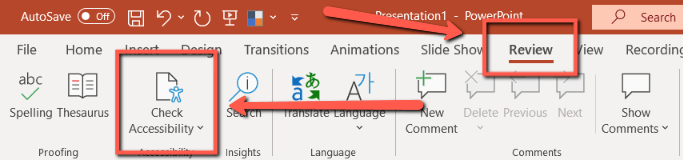
2. In the Accessibility pane, select Missing Slide Title.
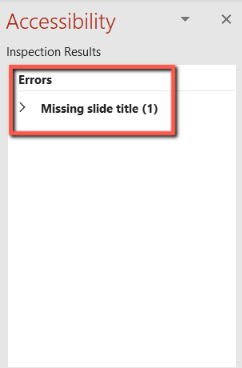
3. Select the title you would like to rename. PowerPoint will direct you to rename your slide.
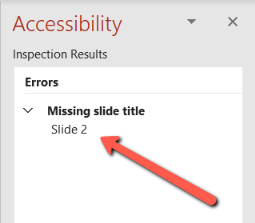
Adding a slide title through the View ribbon
1. Select the View ribbon.
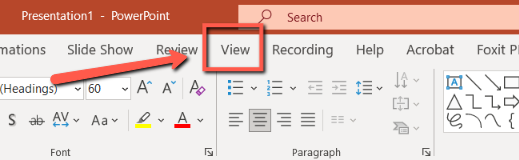
2. Select the Outline View tool.
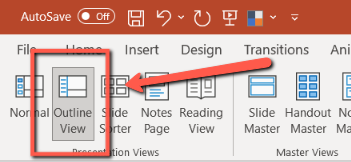
3. Select the slide that dose not have a slide title.
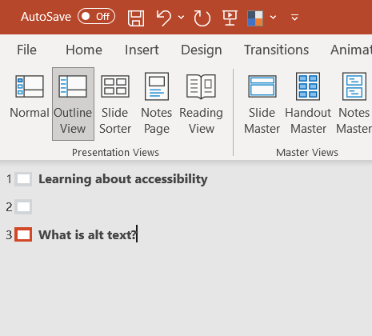
4. Insert your slide title.
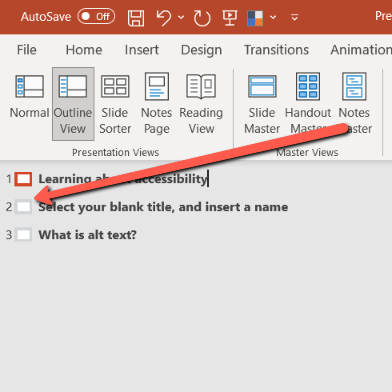
Additional Resources
Title a Slide - Microsoft Support
PowerPoint Tips - Penn State Accessibility
Still need help?
Let us know! We are happy to help make your content more accessible.
Please contact accessibility@uada.edu

